Older Revision of Gimp by Example Quick Sketch
Revision: 20120919_033749 | All Revisions
Gimp by Example: Quick Sketch
Want to turn your photograph into a work of art? Give Gimp's Oilify feature a try. This filter allows you to turn your photographs into a oil painting (or, at least, the look of an oil painting). It works wonderfully with blur photographs as well. So if you have taken a blurry picture, you can still salvage it by turning it into an oil painting. Take the following steps to oilify your photograph.
- Load your photograph in Gimp.
- Pull-down the "Filters" menu.
- Open the "Artistic" sub-menu.
- Click on "Oilify...".
- Adjust the setting as you wish. If it's your first time, try sticking to the defaults.
- Click the "OK" button.
Example
The following is a duck photo before oilify.

Using the default oilify settings of Gimp renders the following work of art.

Default Oilify Settings
The following screen shot shows the default oilify settings to produce the example picture shown above.
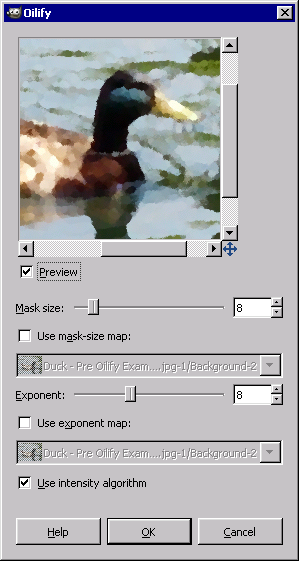
Related Links
153 Users Online
|
$10000-above $5000-$9999 $2000-$4999 $1000-$1999 $500-$999 $200-$499 $100-$199 $50-$99 $25-$49 $0-$24 Gift Certificate |
|




