![]() Attach
|
Attach
|
![]() Edit
|
Edit
|
![]() Revisions
Revisions
![]() Related Content
Related Content
How to Use GPSLogger to Track Photo Locations
As we wrote about in "The Joy of GeoTagging Your Photos" article, it's quite fun, exciting, and memorable to keep track of where your photos are taken. A handful of digital camera have built-in GPS today. Many high-end SmartPhones, such as Android and iPhone, already does it on every photo taken with its build-in camera. However, don't fret if your digital camera doesn't have this feature, because you can track your GPS locations with time and synchronize your photo with them later.
You can track your location and time with many external GPS on the market. However, in this article, we are going to focus on using your Android phone with the free GPSLogger app. This is a winning combination, because most of us already carry our phone with us 24/7. And the SmartPhone's time is always sync'ed correctly with the network time. Why not use our capable phone, rather than carry another external device?
This article explains how to track your GPS location. Once you have this data, read the following articles to add location to your images:
Installing GPSLogger
GPSLogger is available for free on Google Play. See "Related Links" below for a direct link on Google Play to install on your Android phone.
Running GPSLogger
A quick tap on the GPSLogger app on your Android phone yield the following entry point. But don't be too quick to tap on "Start Logging". The default setting probably isn't sufficient for your needs. It took me a day to figure out how to log correctly. And this article will show you how to set it up right the first time.
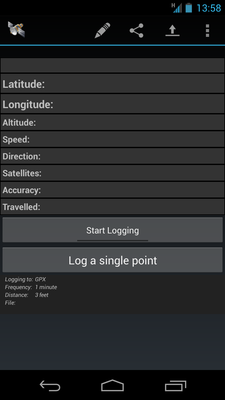
Use the menu button to open up the pop-up menu options. You need to select "Settings" to set up logging (see screen shot below).
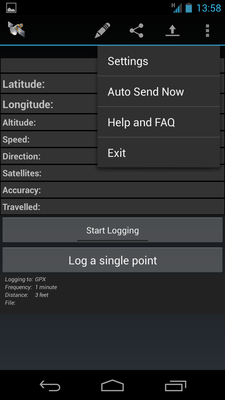
The sheer number of settings in this app may overwhelm you. But don't worry, this article will walk you through it.
If you are planning to use GPSLogger with the free Geotag software as we will document on this web site, then select the "Log to GPX" option. Geotag works directly with the GPX format.
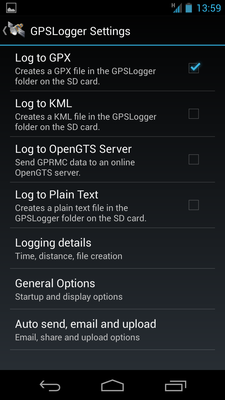
Next, select the "Logging details". This selection presents more menu options. We will need to make some more changes here.
Select "New file creation" settings. It will present you with three choices, see screen shot below: 1) Once a day; 2) Every time I start; 3) Fixed file. We tend to organize our photos by days. Therefore, we find the "Once a day" option to be the best pick. However, if you are more organized and would like to create a new file manually using the "Start Logging" button, select the second choice.
We really can't recommend the third option, because it's for advanced users who want to keep everything in one giant file. The only time we can think of selecting option 3 is if you want the entire multi-day trip all logged to the same file. Now if you know what you are doing, then by all means, selection choice three.
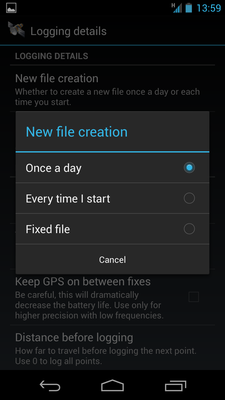
Select "Time before logging" setting. This setting helps GPSLogger determine how often to log. We feel 60 seconds is appropriate, because it's unlikely you will travel a great distance in 60 seconds.
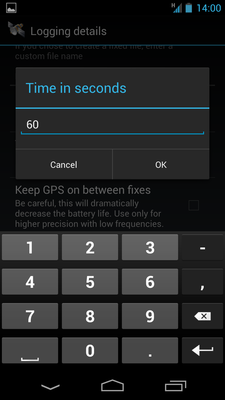
Next, select the "Distance before logging" setting. This option allows you to decide how far you travel before GPSLogger add a data point to the log file. It keeps your log file from growing if your phone is just sitting in the same place. We find that setting it to 3 feet seems to make sense as shown in screen shot below.
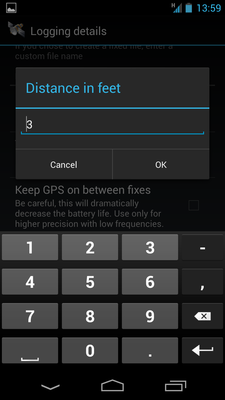
Select "Accuracy before logging" setting. This setting helps GPSLogger determine whether to log a data point it is is not sure of its accuracy. The default is set to 16 feet.
The first day we used GPSLogger, we find that the default value is completely unreasonable, because GPSLogger didn't log a single point of data. It turned out that we never got an accuracy better than that. Our accuracy averaged 33 feet. Because we are tagging photos and not for scientific study, there is really no reason to limit our accuracy. Therefore, we recommend you set the value to zero to log all points as shown in screen shot below.
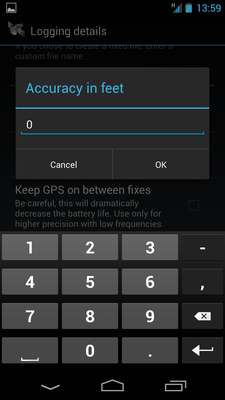
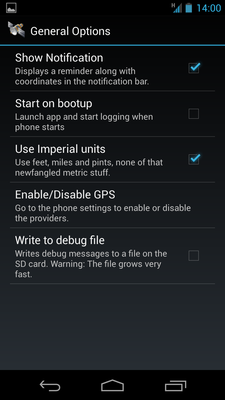
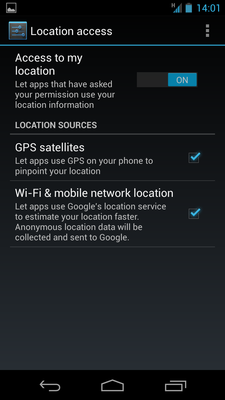
Transferring Your GPS Log
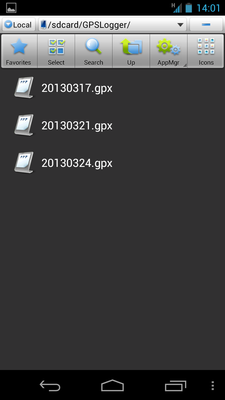

Related Links
![]() Attach
|
Attach
|
![]() Edit
|
Edit
|
![]() Revisions
Revisions
![]() Related Content
Related Content
Attachments
- 1 - Initial Screen.png (23 KB)
- 10 - File Location.png (27 KB)
- 11 - Pop-Up Menu.png (28 KB)
- 12 - Sharing Apps.png (25 KB)
- 2 - Menu Options.png (29 KB)
- 3 - Settings.png (58 KB)
- 4 - New File Creation.png (44 KB)
- 5 - Distance in Feet.png (33 KB)
- 6 - Accuracy in Feet.png (33 KB)
- 7 - Time in Seconds.png (33 KB)
- 8 - General Options.png (52 KB)
- 9 - Location Access.png (46 KB)
- thumbnail.png (5 KB)
150 Users Online
|
$10000-above $5000-$9999 $2000-$4999 $1000-$1999 $500-$999 $200-$499 $100-$199 $50-$99 $25-$49 $0-$24 Gift Certificate |
|




