![]() Attach
|
Attach
|
![]() Edit
|
Edit
|
![]() Revisions
Revisions
![]() Related Content
Related Content
Use the Built-In Camera with Instagram
The Instagram app on Android has a camera button, where you can snap a square picture, apply filters, and send it to all your followers. The Instagram camera simply uses the built-in camera to take a full size picture and crop it down to a square. It saves the full size photograph in the DCIM directory.
By using the Instagram camera, you are kind of taking the full-size image at random. You don't really know what you are getting in the full-size image. Maybe you don't care, because you are just sending it off to your friends in Instagram. But if you are a photographer and you care about your fine art photographs, then you need a better solution.
Solution 1: Take All Your Photos Outside Instagram
The better solutions is to use Android's built-in camera to take the full size photograph. Load the full-size photograph in Instagram and crop it down to a square. Now you'll have a full-size photograph in your DCIM folder and a cropped square photograph in your Instagram folder.
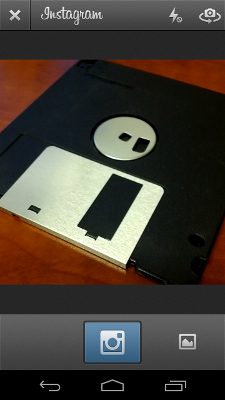
The screen shot above shows the Instagram camera. There are two button on the bottom. The one in the middle of the screen shoot the photo. The button to the right lets you load an existing photograph from your gallery.
That's how you import the photo taken with the Android camera; simply start the Instagram camera and tap the gallery button.
Solution 2: Configure Instagram to use the Android Camera
Another solution is to configure Instagram to use the built-in Android camera, rather than the Instagram camera. You can do that through the settings in your profile. So go to your profile in the Instagram app and tap the menu icon (the three vertical squares as shown in the screen shot below).
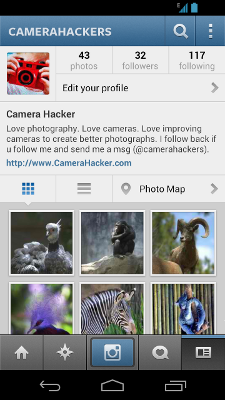
After tapping the three little squares, you'll end up with the profile setting as shown in the screen shot below. Select "Camera settings".
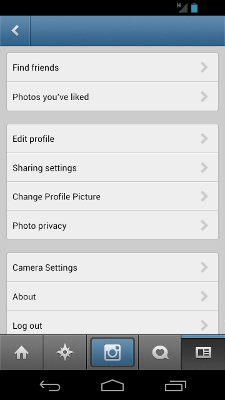
After tapping "Camera settings", you'll see a page with a single option Deselect "Use Instagram's Advanced Camera" as shown in the screen shot below.
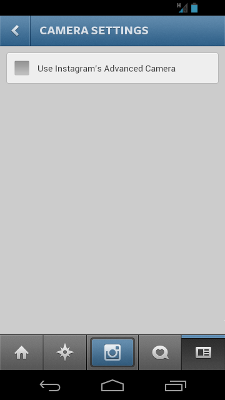
Once that option is deselected, Instagram will use the default camera app when you try to take a photograph in Instagram.
Related Links
![]() Attach
|
Attach
|
![]() Edit
|
Edit
|
![]() Revisions
Revisions
![]() Related Content
Related Content
Attachments
- Instagram Camera Settings.png (21 KB)
- Instagram Camera.png (96 KB)
- Instagram Profile Settings.png (29 KB)
- Instagram Profile.png (87 KB)
- Thumbnail.png (19 KB)
316 Users Online
|
$10000-above $5000-$9999 $2000-$4999 $1000-$1999 $500-$999 $200-$499 $100-$199 $50-$99 $25-$49 $0-$24 Gift Certificate |
|




