Older Revision of AcomData E5 HybridDrive External Hard Drive
Revision: 20070731_231709 | All Revisions
AcomData E5 HybridDrive External Hard Drive
1.23 GB! That's what my 250 GB media storage hard drive showed after downloading all my newborn baby girl's photos to it. And I haven't started transferring the one hour digital video of her yet, which is going to take another 12 GB of space.
So, on the way home, I stopped by Fry's Electronics to take a look at their hard drive selections. A 500 GB drive was the best bang for the buck at that moment. On that day, the AcomData 500 GB external USB HybridDrive was the best value. I picked up one for now. If it's any good, I'd pick up another one for backup.
In the Package
After getting home, I unpackaged the drive. The external case is made out of hefty shinning aluminum alloy. It's really quite a beauty to look at; very high-tech. The package included an attachable stand, adhesive rubber feet, USB cable, AC adapter and power cord, CD-ROM, printed user�s guide (English and French), and mail-in product registration card.
The USB cable has a Type A connector on one end for connecting to your computer. The other end of the cable is a Type B connector for plugging into the drive. The Type B connector looks like a house and is commonly found on USB printers.
The AC adapter has a proprietary four-pin plug. This plug provides separate 5V and 12V power and ground. That's the first time I've seen an USB enclosure with separate voltage source. I had hoped that it was a basic power plug so that I can source a power adapter in the future if necessary. This proprietary AC adapter ruined my plan.
Hardware Operation
An small on/off switch is in the back of the drive. The hefty USB enclosure is a good sound insulator. The drive emitted no noise when powered on. You'll only know that it's on if you place your hand on the drive or the table that the drive is sitting on. You can only feel the vibration of the 7200 RPM drive spinning. A cool blue button on the front of the drive also lights up to give you an indication that the drive is on.
Software Operation
Plugging the external hard drive into a Windows XP computer causes the Windows Hardware Manager to automatically install the driver as USB Mass Storage Device. However, the E5 HybridDrive seems to play some tricks with it. Because an additional 122 MB CD drive shows up first. An instructional dialog box pops up to explain that the drive is password protected from the factory. The default password is "12345". You can log-in, change the password, or disable the password manager. I choose to disable the password manager for now, hoping to verify my new 500 GB drive first.
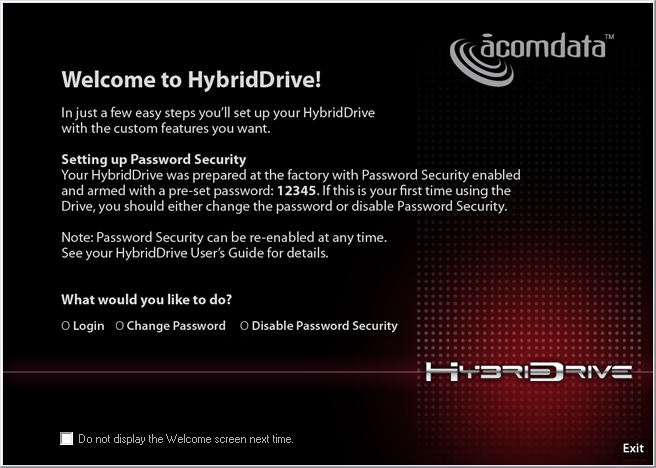
After getting pass the password stage, it took 27 seconds (on a dual core notebook) for the actual hard drive to mount and show up in Windows Explorer. At first, I thought the computer had hung. But patience paid off. As soon as the hard drive shows up in Windows Explorer, a dialog box asks whether you want to activate the Nomad Mobile Desktop (see screen shot below).
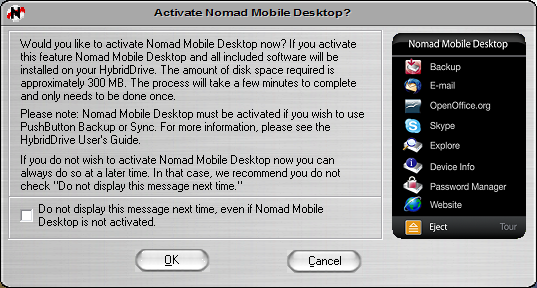
I'm more of a power-user and really had no intention of using any of the software that came with the drive. I just want an empty hard disk to store my data. So I canceled the dialog and proceeded to look at the content of the drive. The drive is divided up into two partitions: 1) CD PART and 2) HD PART. The CD PART is a 122 MB partition, while the HD PART is a 465 GB partition (see screen shot below).
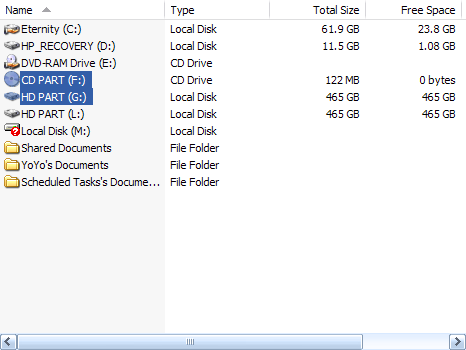
Only 465 GB shows up instead of 500 GB because hard drive manufacturers plays on the definition of a gigabyte. Personally, and technically, that's fraud. Because computer system bases everything on the power of 2's. Therefore, by Computer Science definition, 1 KB = 1024 bytes, 1 MB = 1024 KB, 1 GB = 1024 MB. Therefore, 1 GB actually equals 1,073,741,824 bytes. By definition, 500 GB equates to 536,870,912,000 bytes. But the hard drive manufacturers defrauds us by giving us a drive that could store 500,000,000,000 bytes and calling it a 500 GB drive. It's fraud, because 500,000,000,000 is not 5 GB by definition. Unfortunately, you won't find a honest hard drive manufacturer using the real definition in today's marketplace.
Built-In Password Protection
Despite the fact that I'm a power-user and had no intention of using any of the bundled software that came with the drive, I thought the password protection is implemented rather well. And I may potentially take advantage of it.
Nothing needs to be installed on your computer system itself for yuo to use the password functionality; everything runs from the external hard drive. When you plug it in, the password manager will automatically show a login screen. Only after successfully logged in will the larger data partition (HD PART) be mounted.
The password system uses SHA-256 encryption. As the name imply, it is a 256-bit encryption that makes breaking it with today's technology very difficult. Based on the manual, "it is so secure, in fact, that if you forget your password you will simply never be able to access the stored data. The data is effectively lost. Luckily, you'll have a password hint to help you remember."
If you really do forget your password, there is no way to recover the data on the drive. You can reset the password and the drive for re-use, but the reset functionality will completely reformat the hard drive partition, causing all data to be erased. It seems to be a very secure way to save your data, but you have to figure out a way to never forget your password.
Unfortunately, this password protection feature is probably not compatible with non-Windows and non-Mac operating systems. If you use Linux, like I do, you might potentially have trouble accessing this drive, even if the password functionality is disabled.
Media Storage
The whole purpose of going with this AcomData 500 GB external drive is to provide media storage for my library of photographs and videos. After getting pass the security features and by-passing other built-in software, I found a empty 465 GB drive for my use.
Copy all the data from my existing 250 GB drive should be a no brainer. I plugged in the 250 GB drive into my spare USB port so that I can do a drive-to-drive copy. When both drive showed up in Windows Explorer, I dragged all the files from the 250 GB drive onto the new AcomData drive. Windows XP started copying everything over. Nothing could go wrong at this point, right?
For some reason, Murphy's Law always kicks into play when I'm dealing with computers. Two hours into copying the files, Windows Explorer reported that the destination drive has ran out of space. Huh? But at the point, only 100 GB of space has been used. There are 365 GB of space left. Baffled, I tried again. Same message. After 10 minutes of scratching my head, I looked at the file that it failed on. It's a one-hour raw DV footage that took up 12 GB of space.
That's when I remembered that there is a max size limit on individual files. The AcomData 500 GB drive comes pre-formatted to FAT32, which has a max file size limit of 4 GB! FAT32 is definitely insufficient for media storage. I looked at the partition format on the 250 GB drive. It's been formatted to NTFS, which has a 2 TB max file size limit. Looks like if you are using the drive for media storage, make sure you format it the drive to NTFS.
AcomData manual mentions that only FAT32 is fully compatible with Windows 98 SE, Me, 2000, XP, and Mac OS. When you format the drive to NTFS, you will loose compatibility with Mac and older operating systems. Looks like being a cinematographer means you will have to loose portability between operating systems.
Conclusion
Other than the multi-step mounting process and the long mounting time, the external hard drive works very well in Windows XP. The built-in password protection functionality is very tempting for me to try. Even though it does sound dangerous, it seems very secure for my photos, videos, and other personal data. The only reason I might have a problem with this USB external hard drive is the fact that I may not be able to use it with Linux.
Related Links
- AcomData 500 Gb External Hybrid USB2 - Amazon User Reviews
- AcomData E5 HybridDrive External Hard Drive Disassembly
- AcomData E5 HybridDrive Full-Color Product Sheet
- AcomData Hard Drive Enclosure for 3.5" IDE Hard Drives User's Guide
- E5 External Hard Drives FAQs
- HybridDrive User's Guide
- PushButton Backup User�s Guide
151 Users Online
|
$10000-above $5000-$9999 $2000-$4999 $1000-$1999 $500-$999 $200-$499 $100-$199 $50-$99 $25-$49 $0-$24 Gift Certificate |
|




